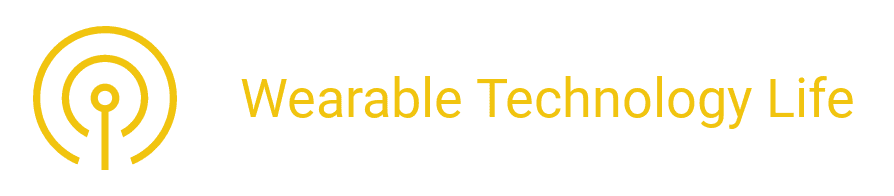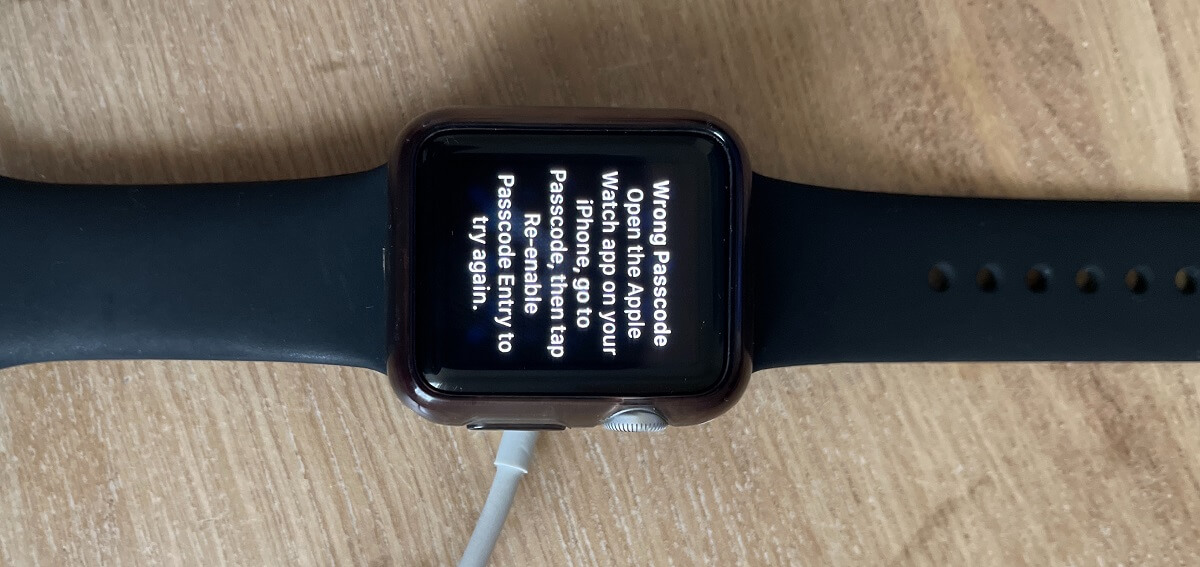How to Wipe Apple Watch: Unpairing and Resetting
Wiping your Apple Watch is essential when you plan to sell, give away, or troubleshoot your device. Whether you own an Apple Watch Series 8, Series 7, or Series 6, understanding how to reset and erase your watch is crucial.
The Apple Watch is a powerful wearable device that seamlessly integrates with your iPhone, offering features like fitness tracking, notifications, and even cellular connectivity.
In this guide, we will cover different methods to wipe your Apple Watch, including how to unpair Apple Watch, how to unpair Apple Watch from iPhone, and how to reset Apple Watch without a paired phone and password.
Why Should You Wipe Your Apple Watch?
There are several reasons why you might need to wipe your Apple Watch:
- Selling or Giving It Away – You need to erase all data and remove your Apple ID to ensure the new owner can use it.
- Pairing with a New iPhone – When upgrading to a new iPhone, unpairing and resetting your Apple Watch is necessary for a smooth transition.
- Troubleshooting Issues – If your Apple Watch is experiencing software issues, resetting can help resolve problems.
How to Unpair Apple Watch
The first step in wiping your Apple Watch is unpairing it from your iPhone. This ensures that your watch is no longer linked to your iPhone and that your data is backed up.
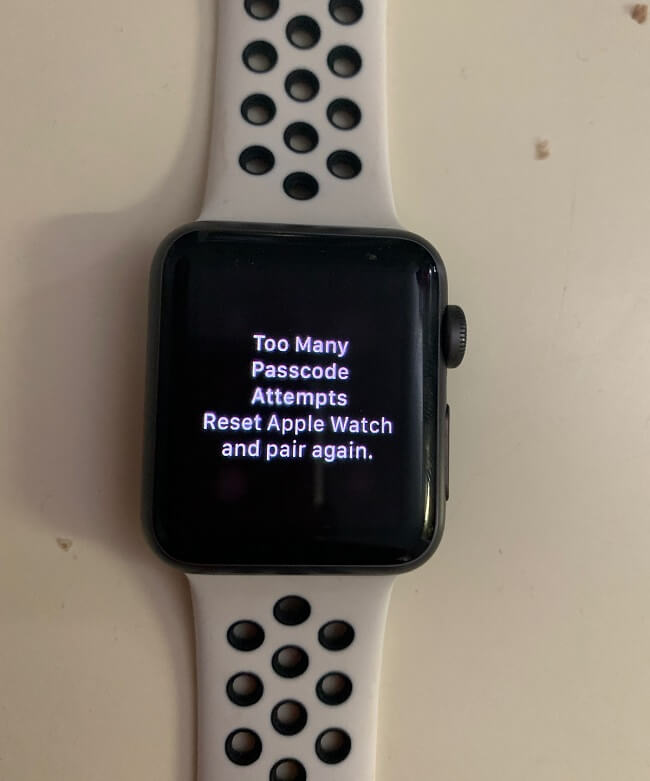
Unpairing your Apple Watch is an essential step when switching to a new phone, troubleshooting technical issues, or preparing the device for resale. The process not only disconnects your Apple Watch from your iPhone but also removes it from your iCloud account and disables Activation Lock.
This ensures that the next user can set up the watch without any restrictions. Additionally, unpairing creates an automatic backup of your watch data, making it easier to restore your settings when you pair it again.
If you have access to your iPhone, the Watch app provides the easiest way to unpair your Apple Watch while ensuring your data is safely backed up. However, if you no longer have your iPhone, you will need to reset the watch directly from the device. This method erases all content and settings but does not remove Activation Lock, so extra steps are needed to fully disconnect it from your Apple ID.
Understanding the correct steps for unpairing will help prevent syncing issues, data loss, and activation problems when pairing with a new device. Whether you’re using an Apple Watch Series 6, 7, or 8, or upgrading to the latest model, following the right method will ensure a seamless transition and keep your watch ready for its next use.
Here is how to do it:
Steps to Unpair Apple Watch from iPhone
- Ensure Your Apple Watch and iPhone Are Close – Keep both devices near each other during the process.
- Open the Apple Watch App – On your iPhone, open the Apple Watch app.
- Select Your Watch – Tap on “My Watch” at the bottom of the screen and select the watch you want to unpair.
- Tap ‘i’ (Info Button) – Next to the watch name, tap the small ‘i’ icon.
- Tap ‘Unpair Apple Watch’ – Confirm by selecting “Unpair Apple Watch.” If you have a cellular model, you will be given the option to keep or remove the cellular plan.
- Enter Apple ID Password – This will disable Activation Lock and erase your watch.
- Wait for the Process to Complete – Your Apple Watch will unpair and reset to factory settings.
How to Unpair Apple Watch and Pair to New Phone
Switching to a new iPhone? You will need to unpair your Apple Watch from your old phone before pairing it with the new one. The unpairing process ensures that your watch is backed up, so you don’t lose any important data like health metrics, workout history, or settings.
Unpairing also disables Activation Lock, which is linked to your Apple ID, making it possible to connect the watch to a new device without any security issues. If you skip this step, you might run into trouble when trying to pair your Apple Watch with your new iPhone.

Once your Apple Watch is unpaired, you can set it up with the new iPhone just like a brand-new device. Apple offers an automatic transfer option during iPhone setup, which allows you to restore your watch data seamlessly.
If you have already set up your new iPhone, you can manually pair the Apple Watch by resetting it and following the on-screen instructions. This process ensures your watch continues to function smoothly while keeping all your preferences intact.
If you are upgrading to a new iPhone and want to pair your Apple Watch with it, follow these steps:
- Unpair Your Apple Watch from Your Old iPhone – Use the method outlined above.
- Set Up Your New iPhone – Transfer all your data to the new device.
- Open the Apple Watch App on the New iPhone – Make sure your watch is turned on and ready to pair.
- Pair Your Watch – Follow the on-screen instructions to pair your Apple Watch with the new iPhone.
- Restore from Backup (Optional) – If you have a backup, you can restore your settings and data.
How to Wipe Apple Watch Series 8, Series 7, and Series 6
If you want to wipe your Apple Watch directly from the device, follow these steps:
How to Wipe Apple Watch from the Settings Menu
- Open Settings on Your Apple Watch – Press the Digital Crown and go to “Settings.”
- Tap ‘General’ – Scroll down and tap “General.”
- Select ‘Reset’ – Scroll down and tap “Reset.”
- Tap ‘Erase All Content and Settings’ – This will remove all data from the watch.
- Confirm the Reset – If prompted, enter your passcode and confirm.
- Wait for the Reset to Complete – Your Apple Watch will restart and return to factory settings.
How to Wipe Apple Watch Without iPhone
If you don’t have access to your paired iPhone, you can still wipe your Apple Watch directly from the device. Use the steps outlined above in How to Wipe Apple Watch from the Settings Menu.
How to Reset Apple Watch Without Paired Phone and Password
If you have forgotten your Apple Watch password or no longer have access to the paired iPhone, you might think resetting the device is impossible. Fortunately, Apple provides a way to reset the watch directly, even without the paired phone or passcode.
This method is particularly useful if you have purchased a second-hand Apple Watch that is still locked or if you have been locked out due to too many incorrect passcode attempts. However, keep in mind that resetting your Apple Watch without the paired iPhone does not remove the Activation Lock, which requires the original Apple ID credentials to reactivate the device.

The reset process involves using the watch’s built-in recovery mode, allowing you to erase all content and restore it to factory settings. This method ensures that all personal data is removed while making the device functional again. Whether you have an Apple Watch Series 6, 7, or 8, the steps remain the same. Before proceeding, ensure your watch has enough battery life or is connected to a charger to avoid interruptions.
Sometime one may If you have forgotten your passcode and do not have access to your paired iPhone, follow these steps to reset your Apple Watch:
- Place Your Apple Watch on the Charger – Ensure it has enough battery to complete the reset process.
- Press and Hold the Side Button – Hold it until you see the Power Off slider.
- Press and Hold the Digital Crown – Keep holding the Digital Crown until you see “Erase All Content and Settings.”
- Tap ‘Reset’ – Confirm that you want to erase your Apple Watch.
- Wait for the Process to Complete – The watch will reset and return to factory settings.
How to Sync Fitbit
After resetting and setting up your Apple Watch, you may want to sync your Fitbit device. Follow these steps to sync your Fitbit:
- Open the Fitbit App – On your iPhone, launch the Fitbit app.
- Tap on Your Profile Icon – Located at the top left corner.
- Select Your Device – Tap on your Fitbit model.
- Tap ‘Sync Now’ – This will manually sync your Fitbit data with the app.
Troubleshooting Common Issues
Apple Watch Not Unpairing?
- Ensure Both Devices Have Bluetooth and Wi-Fi Enabled – A poor connection can prevent unpairing.
- Restart Both Devices – A simple reboot can resolve connectivity issues.
- Try Unpairing via iCloud – Sign in to iCloud.com, go to “Find My iPhone,” and remove your watch from your account.
Unable to Reset Apple Watch?
- Check for Activation Lock – If Activation Lock is enabled, you will need to enter your Apple ID password.
- Use Recovery Mode – If your Apple Watch is not responding, put it in recovery mode before resetting.
Closing Remarks
Knowing how to wipe your Apple Watch is essential for maintaining security and functionality. Whether you are unpairing your Apple Watch, resetting it without a paired phone and password, or syncing with a new device, following these steps will ensure a smooth transition. If you encounter issues, troubleshooting methods can help resolve any problems.
By mastering these steps, you can confidently reset and set up your Apple Watch, ensuring it remains functional and ready for its next use.