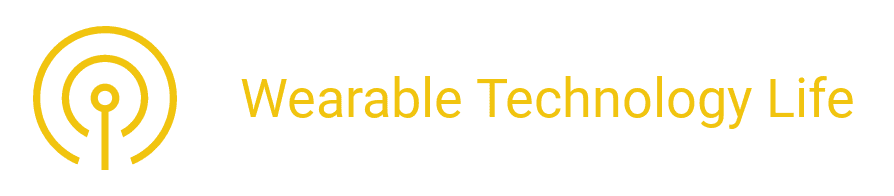How to Adjust Fitbit Time: A Complete Guide
Fitbit devices are designed to automatically sync time and date based on your connected smartphone or computer.
Fitbit devices are renowned for their ability to seamlessly sync with your smartphone or computer, ensuring that your fitness data, notifications, and time settings are always up to date. However, there are instances when your Fitbit might display the wrong time, which can be frustrating, especially if you rely on it for scheduling workouts, tracking sleep, or simply keeping track of your day.
The wrong time can be due to time zone changes, daylight saving adjustments, or syncing issues, you may need to manually update your Fitbit’s time. In this guide, I will explain how to adjust Fitbit time across various devices, including Fitbit Versa 2 and Versa 4.
I will also discuss how to sync your Fitbit and change the time without using the Fitbit app.
Why is My Fitbit Showing the Wrong Time?
If your Fitbit is displaying the wrong time, it can be frustrating—especially when tracking workouts, sleep, and daily activities. This issue often happens due to syncing problems, time zone settings, or a drained battery. Since Fitbit devices rely on automatic updates through the app or web dashboard, any disruption in connectivity can cause time discrepancies.

A Fitbit showing the wrong time can be easily fixed with a few troubleshooting steps. Whether the issue is caused by a recent travel change, a software glitch, or incorrect settings, adjusting your Fitbit’s time manually or resyncing it should restore accuracy. Let’s explore the possible reasons and solutions to get your device back on track.
Before learning how to adjust Fitbit time, it is important to understand why your device might be displaying an incorrect time. Common reasons include:
- Syncing issues: Your Fitbit hasn’t synced with your phone or computer for a while.
- Time zone errors: If you have traveled to a different time zone, your Fitbit may not update automatically.
- Daylight Saving Time (DST) changes: Fitbit sometimes fails to adjust for daylight saving time.
- Factory reset or battery issues: Resetting your Fitbit or running out of battery may cause a time discrepancy.
Luckily, these issues are easy to fix by adjusting your Fitbit’s time settings.
How to Adjust Fitbit Time on iPhone
If your Fitbit is showing the wrong time and you’re using an iPhone, you can easily adjust it through the Fitbit app. Time discrepancies usually happen due to syncing issues, incorrect time zone settings, or a recent travel change. Fortunately, fixing this is a quick process that ensures your Fitbit stays accurate.
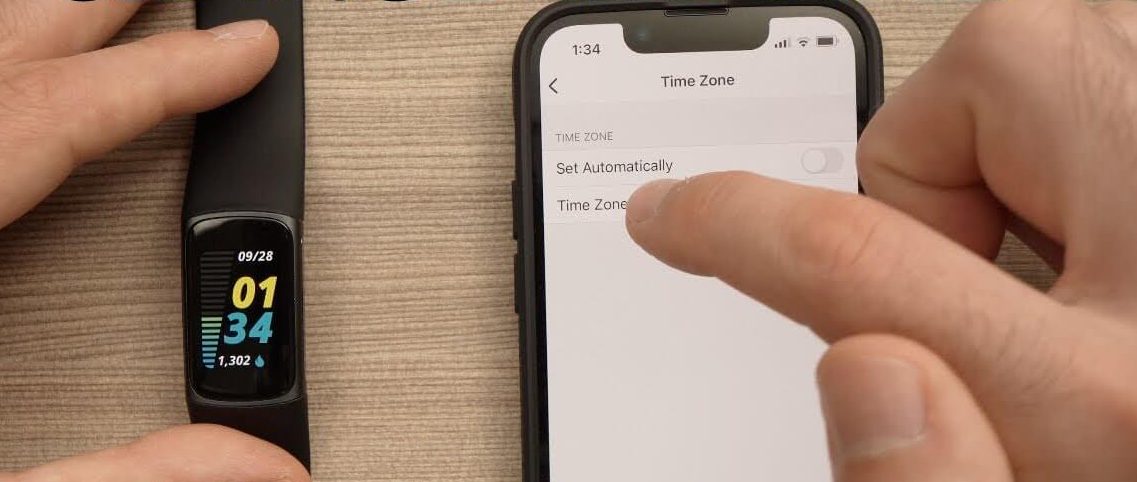
By adjusting your Fitbit time through the iPhone app, you can sync the correct time automatically or change it manually if needed. Whether you’re using a Fitbit Versa, Charge, or Sense, following the right steps will help you reset your device’s clock and keep your fitness tracking on point.
If your Fitbit is displaying the wrong time and you are using an iPhone, follow these steps:
- Open the Fitbit App on your iPhone.
- Tap on your profile icon (top left corner).
- Select your Fitbit device (e.g., Fitbit Versa 2, Versa 4, Charge, or Sense).
- Scroll down and tap on App Settings > Time Zone.
- Toggle Set Automatically on if you want Fitbit to adjust time based on your location.
- If the automatic setting doesn’t work, manually select your time zone.
- Tap Sync Now to update the time on your Fitbit.
Your Fitbit should now display the correct time once it syncs with your iPhone.
How to Change Time on Fitbit Without App
While the Fitbit app is the easiest way to adjust your device’s time, there may be situations where you don’t have access to it. Whether your phone is unavailable, the app isn’t working, or you simply prefer not to use it, you can still change the time on your Fitbit manually.
Fitbit devices sync their time settings based on the connected device, but without the app, you will need to explore alternative methods such as adjusting time zones directly on your Fitbit or using a computer to make changes.
If your Fitbit is displaying the wrong time due to travel, daylight savings, or a syncing issue, fixing it manually ensures you stay on track with your fitness goals. The process varies slightly depending on the Fitbit model, but most allow you to adjust settings through Fitbit’s web dashboard.
Understanding how to change the time without the app ensures you are always in control of your device, even when your smartphone isn’t nearby.
If you don’t have access to the Fitbit app or prefer not to use it, you can still change the time using the Fitbit web dashboard. Here is how:
- Go to Fitbit.com and log into your account.
- Click on your profile icon in the top right corner.
- Select Settings from the dropdown menu.
- Scroll down to find Time Zone.
- Uncheck Set Automatically, then choose your correct time zone manually.
- Click Submit to save changes.
- Sync your Fitbit to apply the new time settings.
This method works across all Fitbit devices, including Versa 2, Versa 4, and Charge series.
How to Manually Change Time on Fitbit Versa 2
If your Fitbit Versa 2 is showing the wrong time, manually adjusting it ensures your fitness data stays accurate. While Fitbit devices usually sync their time automatically through the app, there are cases where you may need to make changes yourself—especially if the sync isn’t working or you don’t have access to the app.
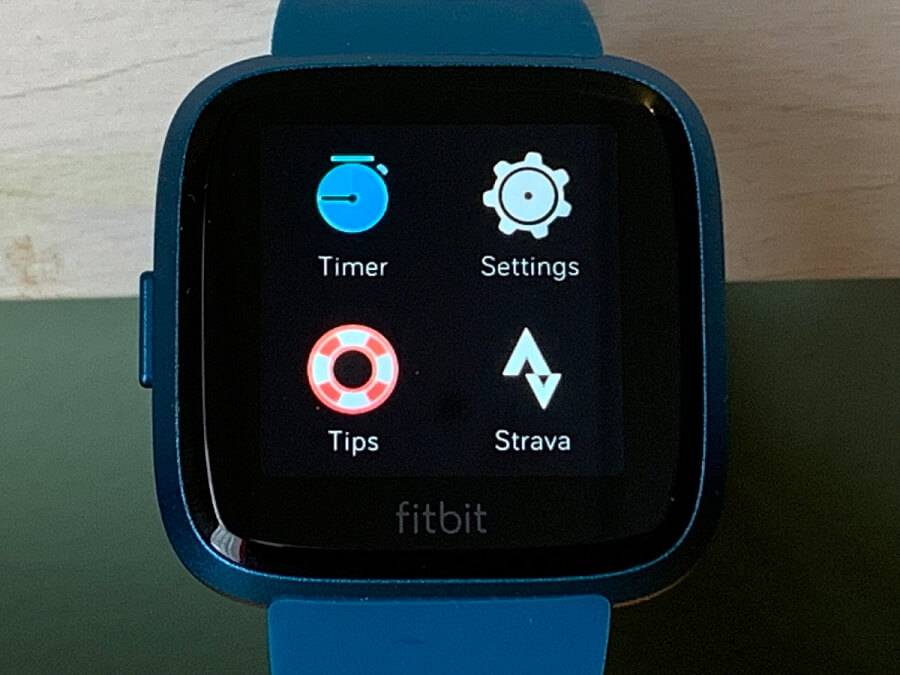
Luckily, you can adjust the time on your Fitbit Versa 2 using the Fitbit web dashboard. This method allows you to update your time settings directly from a computer without relying on a smartphone. Whether your watch is stuck in a different time zone or not updating correctly, following the right steps will help you fix the issue quickly.
The Fitbit Versa 2 doesn’t allow direct manual time adjustments on the watch itself, but you can manually set the time via the app or website. Follow these steps:
Using the Fitbit App:
- Open the Fitbit App on your smartphone.
- Tap your profile icon > Your Device (Versa 2).
- Select App Settings > Time Zone.
- Disable Set Automatically and choose your correct time zone.
- Sync your device to apply the changes.
Using the Fitbit Web Dashboard:
- Log into Fitbit.com and go to Settings.
- Find Time Zone under Personal Info.
- Choose your correct time zone manually.
- Click Submit and sync your Fitbit.
Your Fitbit Versa 2 should now display the correct time.
How to Adjust Fitbit Time Versa 2
The Fitbit Versa 2 follows the same steps as mentioned above. If your Fitbit’s time is incorrect, try:
- Restarting your device.
- Syncing your Fitbit manually from the app.
- Checking for firmware updates in the Fitbit app.
- Ensuring your phone’s time zone is correct (if using automatic time settings).
If the problem persists, reset your Fitbit Versa 2 and set it up again.
How to Adjust Fitbit Time Versa 4
The Fitbit Versa 4 follows similar steps as the Versa 2. Here is how to fix the time on your Fitbit Versa 4:
- Open the Fitbit App on your phone.
- Tap on your profile icon.
- Select Versa 4 from the list.
- Go to App Settings > Time Zone.
- Turn off Set Automatically and select the correct time zone.
- Tap Sync Now to update the changes.
If your Versa 4 isn’t updating, try restarting it and syncing again.
How to Sync Fitbit
Syncing your Fitbit ensures that time and other data stay updated. To manually sync your Fitbit, follow these steps:
Using the Fitbit App:
- Open the Fitbit App.
- Tap your profile icon.
- Select your Fitbit device.
- Tap Sync Now.
Using Fitbit Web Dashboard
- Log into Fitbit.com.
- Click your profile icon.
- Select Settings.
- Scroll down and click Sync Now.
If syncing fails:
- Ensure Bluetooth is enabled.
- Restart both your phone and Fitbit.
- Try removing and re-adding your Fitbit device.
Troubleshooting Fitbit Time Issues
If your Fitbit continues to display the wrong time, try these solutions:
1. Restart Your Fitbit
- Press and hold the side button until the Fitbit logo appears.
- Release the button and wait for the device to restart.
2. Update the Fitbit App
Ensure you have the latest version of the Fitbit app installed.
3. Reset Your Fitbit
- Open Settings on your Fitbit.
- Select About > Factory Reset.
- Set up your Fitbit again and sync it.
4. Reinstall the Fitbit App
If you’re using the Fitbit app, try deleting and reinstalling it.
Final Thoughts
Adjusting the time on your Fitbit Versa 2, Versa 4, or other models is simple when you know the correct steps. Whether you’re using the Fitbit app, web dashboard, or trying to change the time manually, syncing your device is crucial to ensure accurate time settings.
If your Fitbit still shows the wrong time, restart it, check your time zone settings, and ensure Bluetooth syncing is enabled. By following these steps, your Fitbit should always display the correct time, allowing you to track your fitness data accurately.
For more troubleshooting tips, visit Fitbit’s Help Center.